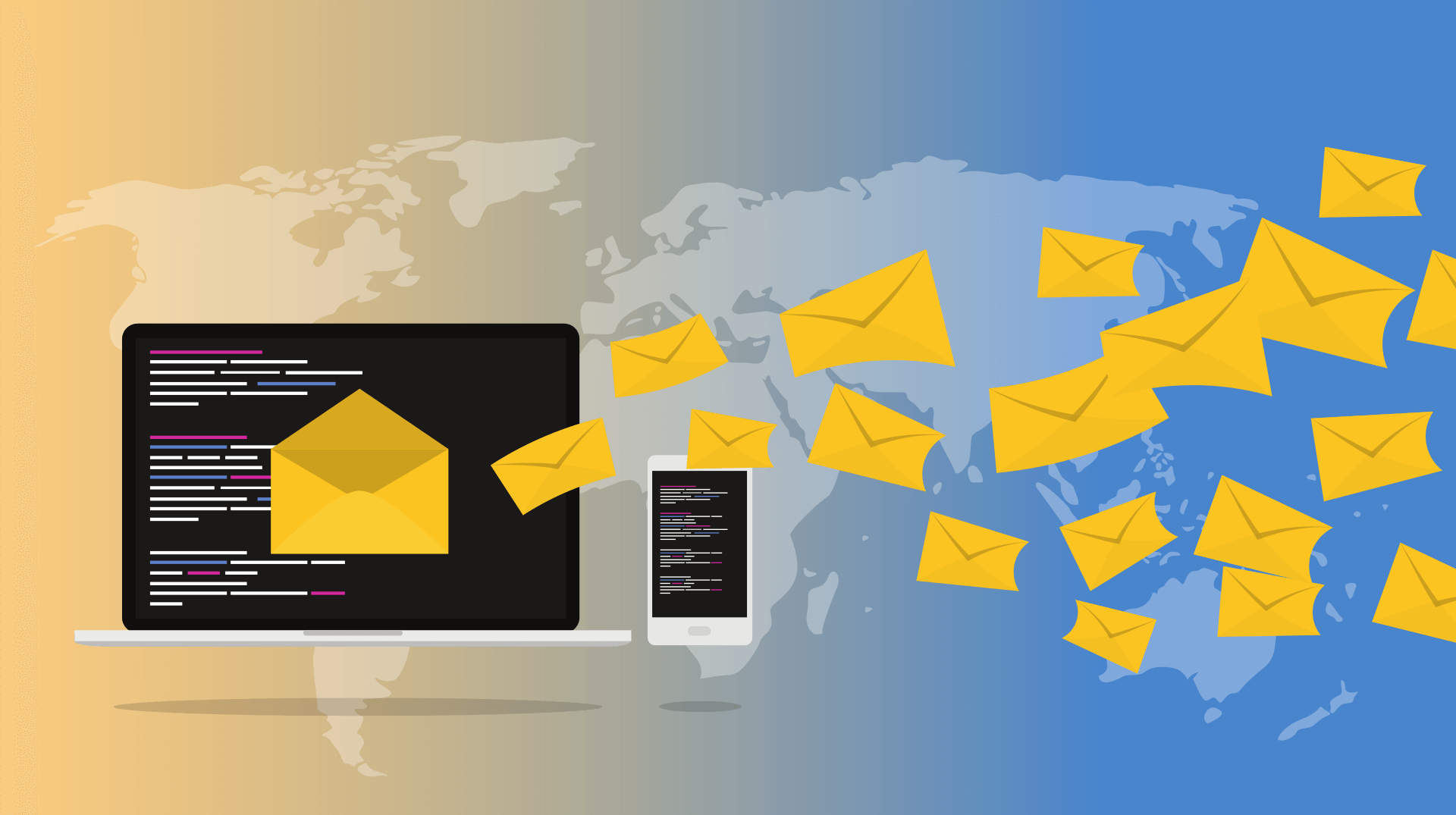
How to send emails in Silverstripe 4 with Gmail SMTP
Let's assume you have a basic contact form like the one below in your page controller.
public function ContactForm() {
$fields = new FieldList(
TextField::create('Name'),
EmailField::create('Email'),
TextareaField::create('Message')
);
$actions = new FieldList(
new FormAction('submit', 'Submit')
);
$validator = new RequiredFields('Name', 'Email', 'Message');
$form = new Form($this, 'ContactForm', $fields, $actions, $validator);
return $form;
}
With a controller action of 'submit' to handle submissions like below.
public function submit($data, $form) {
$email = new Email();
$email->setTo('[email protected]');
$email->setFrom($data['Email']);
$email->setSubject("Contact Message from {$data["Name"]}");
$messageBody = "
<p><strong>Name:</strong> {$data['Name']}</p>
<p><strong>Message:</strong> {$data['Message']}</p>
";
$email->setBody($messageBody);
$email->send();
return [
'Content' => '<p>Thank you for your feedback.</p>',
'ContactForm' => ''
];
}
Now create an 'email.yml' config file under the 'app/_config' directory similar to the following.
---
Name: myemailconfig
After:
- '#emailconfig'
---
SilverStripe\Core\Injector\Injector:
Swift_Transport:
class: Swift_SmtpTransport
properties:
Host: smtp.gmail.com
Port: 587
Encryption: tls
calls:
Username: [ setUsername, ['`APP_SMTP_USERNAME`'] ]
Password: [ setPassword, ['`APP_SMTP_PASSWORD`'] ]
AuthMode: [ setAuthMode, ['login'] ]Notice the `APP_SMTP_USERNAME` and `APP_SMTP_PASSWORD` will refer to our Gmail credentials, we'll store these in our '.env' file shown below.
APP_SMTP_USERNAME="[email protected]"
APP_SMTP_PASSWORD="crocodile123"Make sure to replace '[email protected]' and 'crocodile123' with your actual Gmail credentials.
Once you've done all the above, flush the cache by adding '?flush=all' to the end of your site URL. Now give your form a quick test to see if emails are being sent from the configured Gmail account.
Allow less secure apps in Gmail account
If the form still isn't sending emails through your configured Gmail account, go to https://myaccount.google.com/security and turn on 'Less secure apps access'.
Post your comment
Comments
No one has commented on this page yet.
RSS feed for comments on this page | RSS feed for all comments